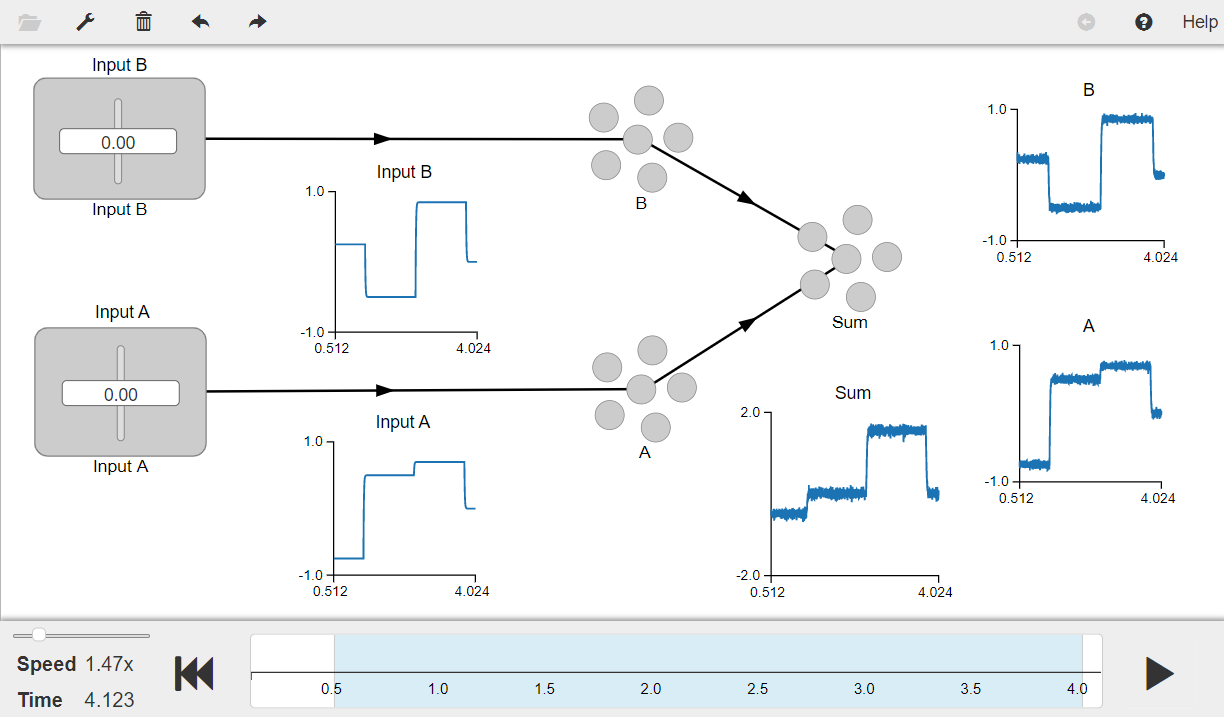- NengoLoihi
- How to Build a Brain
- Tutorials
- A Single Neuron Model
- Representing a scalar
- Representing a Vector
- Addition
- Arbitrary Linear Transformation
- Nonlinear Transformations
- Structured Representations
- Question Answering
- Question Answering with Control
- Question Answering with Memory
- Learning a communication channel
- Sequencing
- Routed Sequencing
- Routed Sequencing with Cleanup Memory
- Routed Sequencing with Cleanup all Memory
- 2D Decision Integrator
- Requirements
- License
- Tutorials
- NengoCore
- Ablating neurons
- Deep learning
Addition¶
In this model, you will see a transformation which is the basic property of single neurons (i.e., addition). Addition transforms two inputs into a single output which is their sum. You will construct a network that adds two inputs. The network utilizes two communication channels going into the same neural population. Addition is somewhat ‘free’, since the incoming currents from different synaptic connections interact linearly.
[1]:
# Setup the environment
import nengo
from nengo.dists import Uniform
from nengo.processes import Piecewise
Create the Model¶
This model has ensembles “A” and “B” which represent the two inputs to be added. The “Sum” ensemble represents the added value. All the parameters used in the model are as described in the book, with the “Sum” ensemble having a radius of 2 to account for the maximum range of summing the input values.
While connecting the inputs to the ensembles “A” and “B”, the transform is set to 1 (which is the default value) since this should be a communication channel. However as described in the book, you can scale a represented variable by a constant value by changing the transform. Example: if you set the transform of ensemble “B” to 0 and ensemble “A” to 2 (i.e., nengo.Connection(stim_A, ens_A, transform=[2])), the sum will be twice of the stim_A. You will also need to set an appropriate
radius for the “Sum” ensemble to avoid saturation when you change the transform values.
[2]:
# Create the network object to which we can add ensembles, connections, etc.
model = nengo.Network(label="Scalar Addition")
with model:
# Inputs to drive the activity in ensembles A and B
stim_A = nengo.Node(
Piecewise({0: -0.75, 1.25: 0.5, 2.5: 0.70, 3.75: 0}), label="Input A"
)
stim_B = nengo.Node(
Piecewise({0: 0.25, 1.25: -0.5, 2.5: 0.85, 3.75: 0}), label="Input B"
)
# Ensembles with 100 LIF neurons each
# Represents the first input (A)
ens_A = nengo.Ensemble(100, dimensions=1, max_rates=Uniform(100, 200), label="A")
# Represents the second input (B)
ens_B = nengo.Ensemble(100, dimensions=1, max_rates=Uniform(100, 200), label="B")
# Represents the sum of two inputs
ens_sum = nengo.Ensemble(
100, dimensions=1, max_rates=Uniform(100, 200), radius=2, label="Sum"
)
# Connecting the input nodes to ensembles
nengo.Connection(stim_A, ens_A)
nengo.Connection(stim_B, ens_B)
# Connecting ensembles A and B to the Sum ensemble
nengo.Connection(ens_A, ens_sum)
nengo.Connection(ens_B, ens_sum)
Add Probes to Collect Data¶
[3]:
with model:
input_A_probe = nengo.Probe(stim_A) # Input to ensemble A
input_B_probe = nengo.Probe(stim_B) # Input to ensemble B
A_probe = nengo.Probe(ens_A, synapse=0.01) # Decoded output of ensemble A
B_probe = nengo.Probe(ens_B, synapse=0.01) # Decoded output of ensemble B
sum_probe = nengo.Probe(ens_sum, synapse=0.01) # Decoded output of Sum ensemble
Run the Model¶
Import the nengo_gui visualizer to run and visualize the model.
[ ]:
from nengo_gui.ipython import IPythonViz
IPythonViz(model, "ch3-addition.py.cfg")
Press the play button in the visualizer to run the simulation. You should see the graphs as shown in the figure below.
The “Input A” and “Input B” graphs show the inputs to ensembles ens_A and ens_B respectively. The graphs “A” and “B” show the decoded value of the activity of ensembles ens_A and ens_B respectively. The “Sum” graph shows that the decoded value of the activity in the ens_sum ensemble provides a good estimate of the sum of inputs ens_A and ens_B.
You can use the sliders to change the input values provided by the “Input A” and “Input B” nodes.
[4]:
from IPython.display import Image
Image(filename="ch3-addition.png")
[4]: